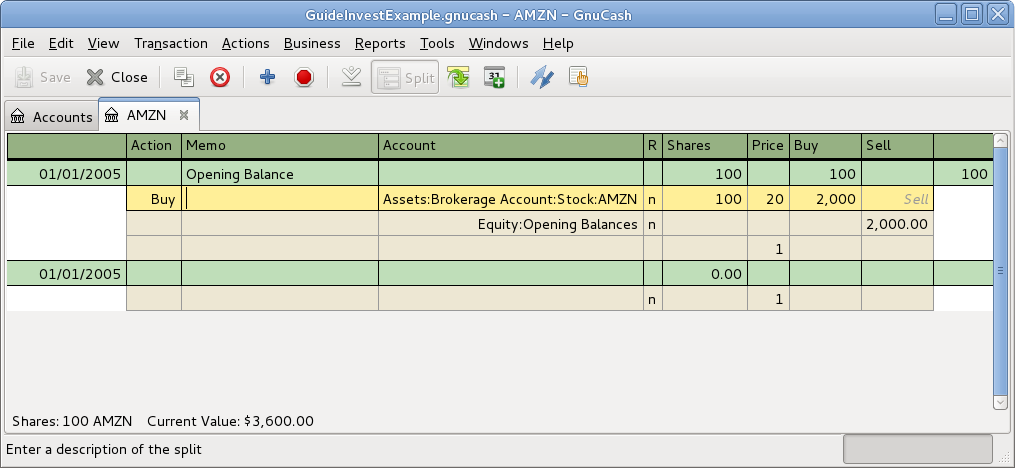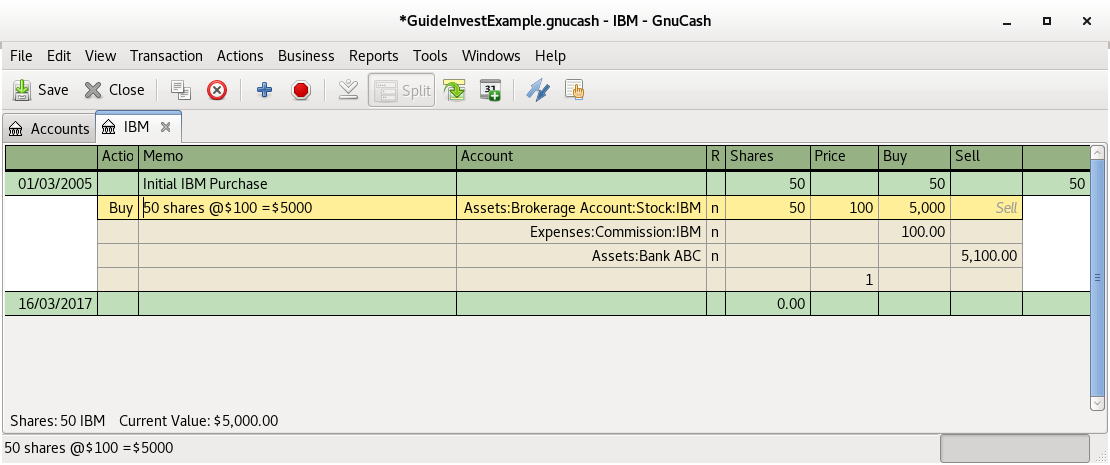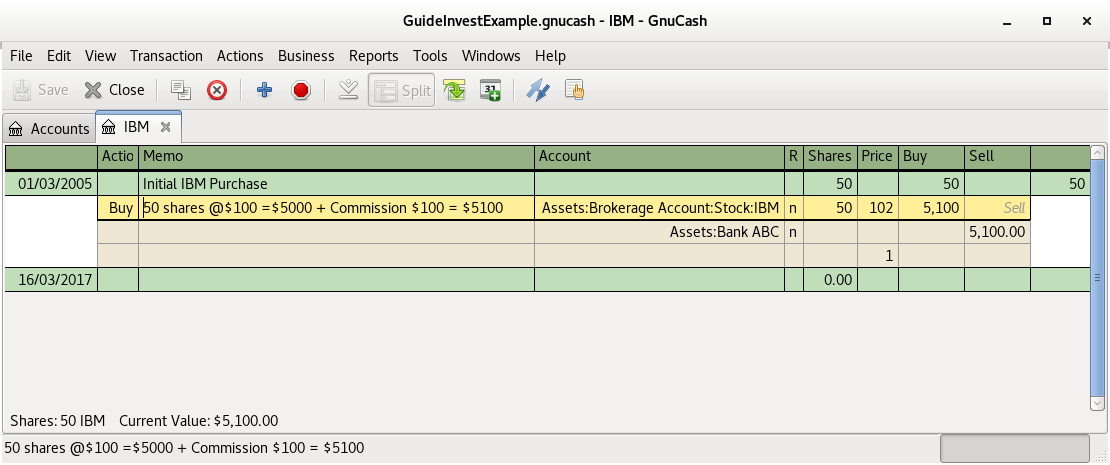The examples in this section use Transaction Journal view.
To register the initial 100 shares of this stock that you purchased previously, on the first (transaction) line, enter the date of the purchase (eg: Jan. 1 2005) and Description (eg: Opening Balance). On the first split line, enter 100 in Shares , delete the (unit) Price (it will be calculated when you Tab out of the split) and enter 2000 in the Buy column.
 | Примечание |
|---|---|
It is also possible to use | |
Tab to the second split line, enter transfer from account Equity:Opening Balances. For simplicity, this example assumed there were no commissions on this transaction. Your AMZN Commodity view should now appear like this:
Notice that the Balance (last column) is in the units of the commodity (AMZN shares) not in currency units. Thus, the balance is 100 (AMZN units) rather than $2000. This is how it should be.
The main difference between setting up a new stock purchase versus the setup for preexisting stocks as described in the previous section is that instead of transferring the money used to purchase the stock from the Equity:Opening Balances account, you transfer from your Assets:Bank ABC or Assets:Brokerage Account account.
For conciseness, this document will refer to the money you pay to a broker for buying and selling securities as Commissions . Government fees may also be payable. Unless otherwise stated, fees are handled in a similar way.
In GnuCash there are 2 alternate ways to handle commissions (for simplicity this document section will
refer to these ways as net pricing and gross pricing):
Net Pricing: You enter a net price (adjusted by commissions) when buying and selling securities. You do not also record commissions in a specific commissions account in order to later claim it as an expense, as this would be claiming commissions twice. This way is compatible with using Раздел 9.7.3, «Selling Shares with Automatic Calculation of Capital Gain or Loss Using Lots». This results in a slightly misleading price being added to the price database (the effective price you paid) but is not usually of any concern.
OR
Gross Pricing: You enter the price not adjusted by commissions and enter the commissions expense on a separate split in the transaction. This enables the tracking of commissions but is not compatible with using Раздел 9.7.3, «Selling Shares with Automatic Calculation of Capital Gain or Loss Using Lots». Scrubbing doesn't know to deduct commissions and fees from the gains, so capital gains or losses must be manually calculated (see Раздел 9.7.1, «Selling Shares with Manual Calculation of Capital Gain or Loss»).
Please get professional advice if you are unsure which of these ways are applicable to your jurisdiction.
In this example you will purchase $5000 of IBM stock, with a commission of $100. First step will be to create the stock account for IBM. The existing Expenses:Commission account will be used. If you wish to track commissions to the individual stock level an additional sub-account would be necessary. E.g. Expenses:Commission:IBM.
Now for the transaction, on the first (transaction) line, enter the Date of the purchase (eg: Jan. 3 2005) and Description (eg: Initial IBM Purchase). On the first split line, enter 50 in Shares, delete Price (leave it empty so it will be calculated)), and enter 5000 in Buy. You do not need to fill in the Price column, as it will be calculated for you when you Tab to the next split. The next line in the split transaction will be Expenses:Commissions and fill in Buy ($100). The third line will be to transfer $5100 from account Assets:Bank ABC to balance the transaction. Your IBM Commodity view should now appear like this:
Repeating the previous example using Net Pricing instead of Gross Pricing, in Transaction Journal view:
Purchase $5000 of IBM stock being 50 Shares for $100.00 each, plus a commission of $100.
Now for the transaction, on the first (transaction) line, enter the Date of the
purchase (eg: Jan. 3 2005) and a Description (eg: Initial IBM
Purchase). On the first split line, optionally enter more details in Memo
, then 50 in Shares, delete anything in
Price (so it will be calculated by dividing Buy
by Shares when you Tab out of the split), 5100 in
Buy (50 * $100.00 + $100). Alternatively use GnuCash to calculate
Buy by entering the formula 5000+100 or
(50 * 100) + 100 in Buy (
Buy will be calculated when you Tab out of the
column. Use the Tab key as many times as needed to proceed to the next
split.
Do not enter a separate split for Commission as it has already been included in the Buy value. The second split line will be to transfer from Assets:Bank ABC $5100 to balance the transaction. After the splits are all correct, use the Enter key to save the transaction. Your IBM Commodity view should now appear like this: